How to start
Configurators, in general, can be very easy or very complex. We recommend that you read this page, and if you have any questions, contact our support. We can help with creating configurators, and in most cases, this service will be free.
For Shopify, you need to activate our widgets and choose product templates see video
You can create a new configurator at any time. The recommended way is to go to the "Dashboard" page and press "Create configurator".

After that, you can either play with the text configurator or simply press the 'create' button. By default, it will create a configurator with one field labeled "test," which you can change later.
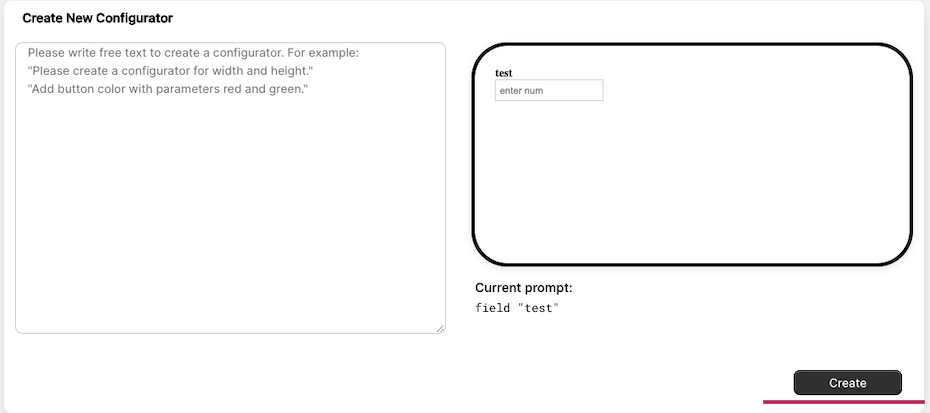
After that, you will see the screen of our editor.
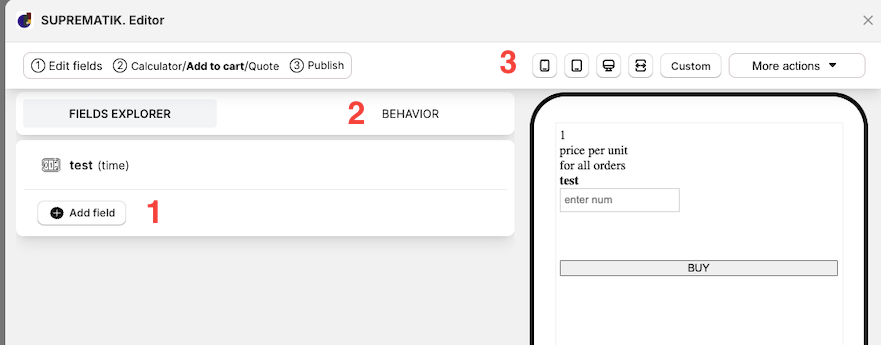
You can edit the texts used by your configurator. Go to "Behavior->Texts & translations" and change the texts you want.
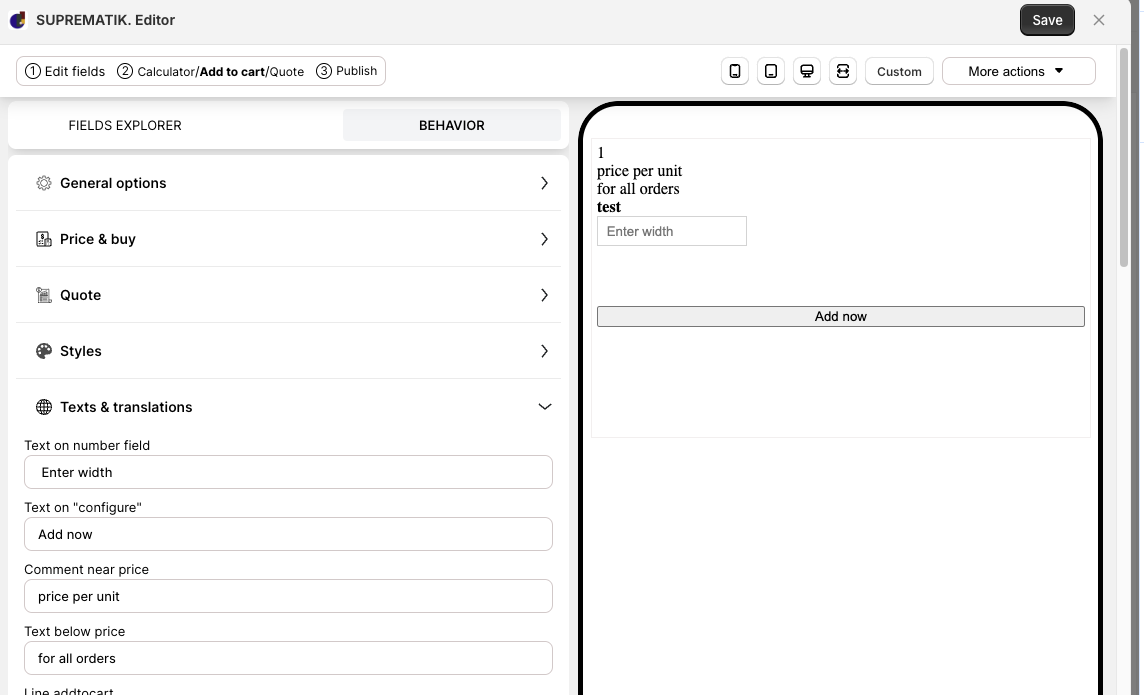
Press "Add field," and you will see a list of available fields.
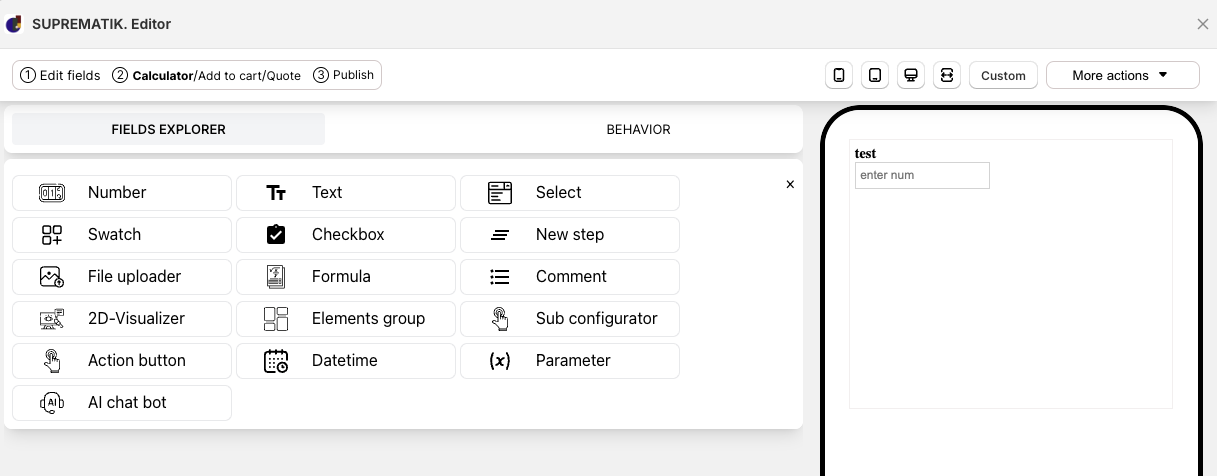 You can read the descriptions of these fields here for more details.
You can read the descriptions of these fields here for more details.There are four modes in which the configurator can work, but the most widespread and default mode is the "Add to cart mode." It is switched on by default, but if you don't see the 'Buy' button, you can go to 'Behavior -> Price & Buy.'
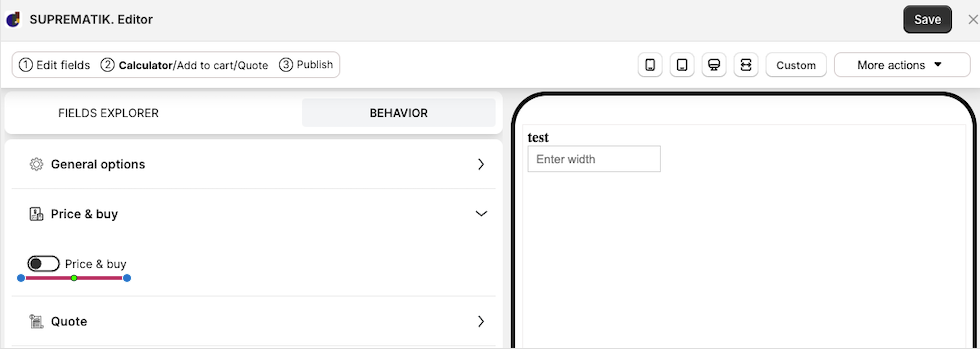
At first glance, you will see a strange formula, "1," and the basic product type in the "Main product" position. It is very easy: the configurator should be published on a product's page, and by default, when you add it to the cart, it will add one product on which you see your configurator. This is basic. You can update your formula if needed and add calculations for the necessary number of products. See "work with formulas" or choose "work with different pricing models".
- When you complete your pricing formula or if you want to see for the first time how the result of your work looks, you need to publish your configurator. To do that, go to 'Behavior -> Publishing -> Show publishing products list.'
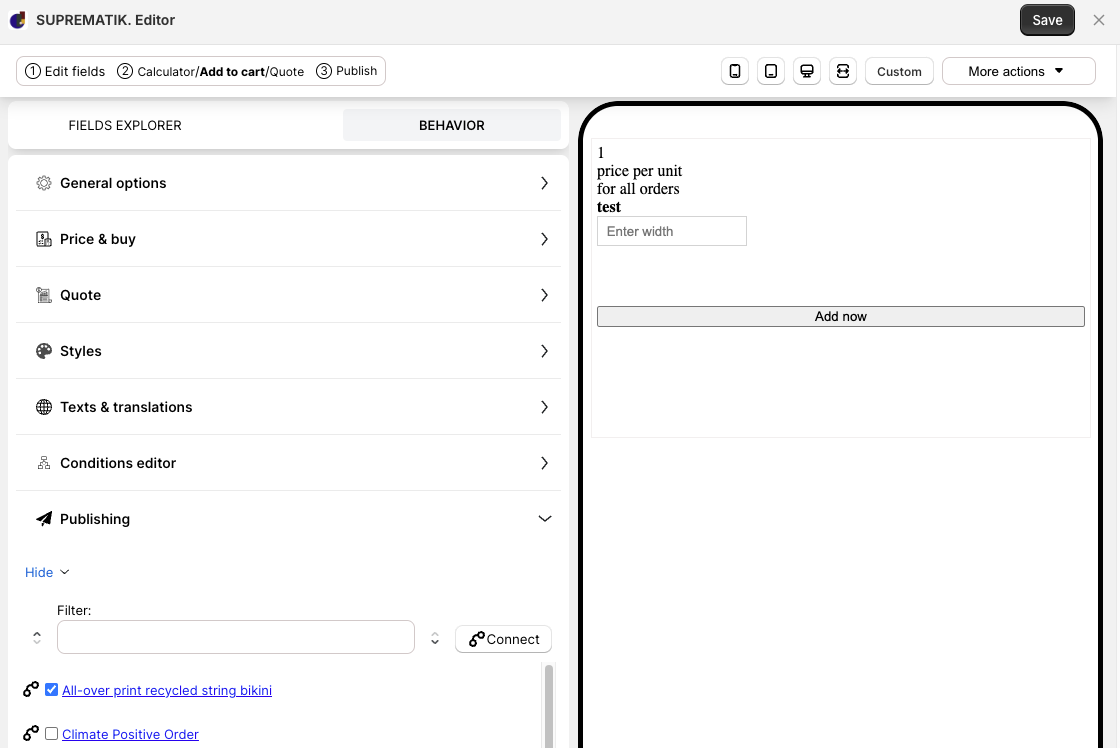 Choose the checkboxes for the necessary products and press the "Connect" button.
Choose the checkboxes for the necessary products and press the "Connect" button.
There is a very widespread issue with synchronization. It is not a bug with publishing. If you frequently change the list of Shopify products, there is a possibility that you won't find it in the list. The problem is that there is a delay between changes in Shopify and our system. To address this, we have developed a special workaround. You need to go to the 'Settings' page and press 'Reload products only.' Wait until the operation is complete, and then go back to your configurator. If your shop is large and you still don't see the products, please contact support. We will connect you with our corporate feature to work with large shop assortments. 